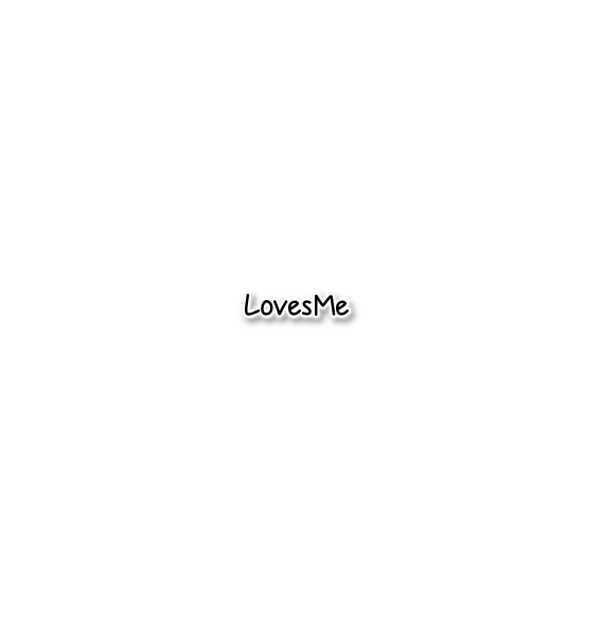Seaside Joy
This tutorial was written by me.
Any similarity is purely coincidental.
It was done using Gimp
but can be done with any program
Seaside Joy
Supplies:
PTU Scrapkit by BLT DeZignZ
it can be found at Pics For Design here
or kit of choice
Tube of choice
I used a tube by Joanne Schempp
you MUST have a license to use her art
you can find her tubes and get a license to use them at Creative Design Outlet here
mask of choice
I used a mask from Chas
my file says chas 2 mask but on her blog it say " New mask by Me"
you can find it here
font of choice
I used Sandals and it can be found here
http://www.fonts101.com/fonts/view/Cutesy/26910/Sandals
Note:
Autocrop layers as you go
you can add your drop shadows as you go if thats what you like to do
Lets begin
Open new canvas 800 x 600 white bg
( we will resize later , this is just to have room to work)
Open paper 4
copy and paste
Resize to 350 x 400 px and rotate to the left
when happy with it anchor
duplicate it and
click layer/ transform/flip horizontally
Add new layer
move this new layer below the paper layers
open fence element
Resize to 650 px copy and paste
position and anchor. You can resize again if needed
Add new layer
move the new layer above the paper layers
copy branch element and paste , before you anchor it resize
I resized mine to 300 px width
position and anchor , use my tag as reference to element placement
Add new layer
Open clip and scale to 50 px height copy and paste
anchor
we are decorating the branch with the clips
Add new layer
open clip 2 and scale to 50 px height
copy and past
you can resize the clips to suit you
duplicate and position the clips as you like them
Add new layer
open your tube of choice and resize and position as you like
Add new layer
open wa
resize to 200 px width
copy and paste ,
position over branch , see my tag
resize as needed rotate slightly if needed.
anchor
Add new layer
open anchor element , resize to 200 px width
paste and rotate to the left ,
anchor,
resize further if needed
see my tag for reference , when happy with the postion and size
use eraser to remove the edge of anchor frame where it crossed the paper frame
again see my tag for reference
Add new layer
open bottle element
scale to 150 px height
copy and paste , rotate to the left slightly
anchor
resize further if needed
see my tag for refence.
Add new layer
open seashell 2 element
resize to 60 px width
copy and paste
position slightly overlapping bottom of bottle
see my tag for refence
when you are happy with it anchor
duplicate and click layer / transform/ flip horizontally
position over edge of paper frame
Add new layer
move this new layer below the duplicate seashell (thats over the paper frame)
open element starfish 2
resize 75 px width position with edge just under the seashell
anchor
Add new layer
move this new layer above the seashell
open element starfish
resize to 75 px width and position ( see my tag )
anchor
Add new layer
go down to your bottle layer and alpha to selection
then go back up and make sure your new layer is active
open dragonfly element
resize to about 50 px width ( you can resize more before you anchor if you need to )
position so the dragonflys are inside the bottle and Paste INTO be sure you use Paste Into and not paste
when happy anchor
you can repeat this step if you want to
Add new layer
open element string
resize to 200 px height
position inside paper frame ( see my tag)
resize further if needed
anchor
Add your drop shadow to layers if you haven't already
I use 3/4/8/38 but use the ds you prefer
If you are happy with the way your tag looks
hide bg layer
merge visible layers
autocrop layer , I resized mine to 590 px width
add new layer above bg layer
add color, paper, texture of your choice
I used paper 7
right click / add layer mask ( be sure the black full transparent is ticked )
open mask copy and paste
position and resize as you like
anchor
merge tag layer with mask layer
autocrop layer
I scale mine to 600 px width
add copyrights and license number if needed
delete white bg layer
image autocrop
resize if needed
I like my tags 600 px width
click filters / enhance/ sharpen
Add your name with the font of your choice
I hope you enjoyed the tutorial. I would love to see any tag you make with this tut .
You can email me at cindydaisylover@gmail.com