Loves Me
This tutorial was written by me.
Any similarity is purely coincidental.
It was done using Gimp
but can be done with any program
Supplies:
Spring Template 2 from Always Creations here
Scrapkit : Mothers Flowers from Delicious Scraps here
or scrapkit of choice
Mask 19 from Drea's Creations here
Word art supplied below
Tube of choice
The tube I used is a Ken Morton tube
You MUST have a license to use his artwork
you can get a license and find his tubes at Creative Design Outlet here
Note: You can add ds to layers as you go if you choose
Autocrop layers as you go
Lets Begin
open template
delete these layers :
mask,doodle,circle bg, and both flowers
make circle layer active ,Alpha to selection
add new layer
open paper 8 from scrapkit ,
resize to 600px width,
copy , paste Into new layer ( be sure its paste Into and not paste)
anchor , select none.
Autocrop Layer
delete the templates original circle layer
Add new layer
open element - flowers 4
resize to 325 px height
paste and position
select none
autocrop layer
Add new layer
open element-FrameFlowers
resize to 550 px
copy and paste. Resize again if needed
anchor , select none
Autocrop layer
Add new layer and move it above the 3 rectangle layers
make the first rectangle layer active,
alpha to selection
with your magic wand or fuzzy select too ,
click inside the rectangle ,make the second rectangle layer active
alpha to selection
hold the shift key and and use the magic wand in this rectangle
make the 3rd rectangle active
alpha to selection
and hold the shift key down while you
click inside the rectangle
make the new layer active and you should have marching ants
for all 3 rectangles
open paper 6 , resize to 600 px , copy and paste INTO
anchor , select none
autocrop layer
Move this layer below the flower frame
delete the templates original rectangel layers
duplicate this layer
alpha to selection and fill with black
move slightly , see my tag for reference
add drop shadow to each layer of rectangles and merge
I moved them to the other side of the template.
See my tag for reference
Make square 1 active
alpha to selection
add new layer , fill the new layer with black or
color from your tube
select none
Autocrop layer
deleted the original template layer
Alpha to selection on your black square
add new layer
copy your tube and paste INTO , resize as needed
when you are happy with it ,
anchor and select none.
duplicate your tube layer
on this layer , mode- screen
Merge the group
( the 2 tube layers , black square and the square bg layers )
Duplicate this 2 times so you should have 3 squares with your tube
Position them to suit you
you can see my tag for reference
Delete the original template square layers
Add new layer
copy tube and paste
position as you like
I always use the default ds for my main tube
add new layer above the squares and paste the word art I supplied or
make your own
( add new layer above each square , see my tag for reference )
If you haven't added drop shadows then add ds to your layers
hide the bg layer
merge visible layers
autocrop layer
I resized mine to 550 px width
unhide bg layer and add new layer above bg layer
fill with color , paper , or texture
make this layer active , right click and choose
"add layer mask"
when the box opens be sure you select the black (full transparency)
add
open mask
copy and paste
autocrop layer , resize to 600 px width , position and when you are happy
Anchor , select none
make top layer active
merge down with mask layer
image autocrop
if you are happy with the size
add your copyrights and license number
delete bg layer
autocrop
I like to sharpen ( filters ,enhance, sharpen)
Add your name
I hope you enjoyed this tutorial
I would love to see any tag you make with this tutorial
you can email me at cindydaisylover@gmail.com


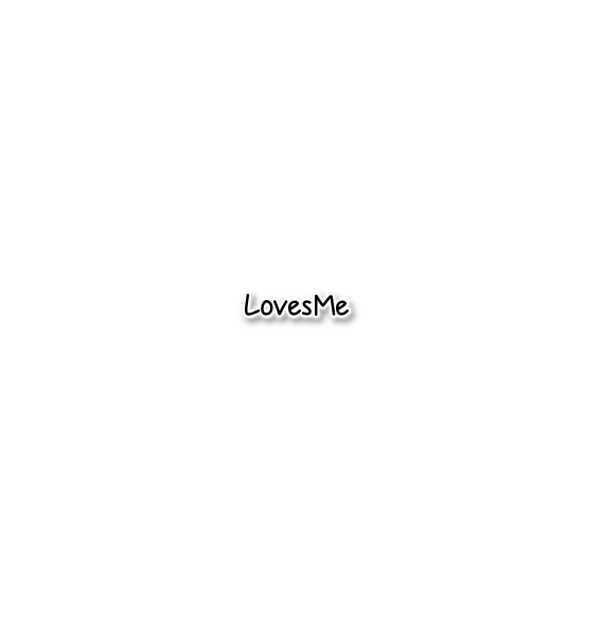

No comments:
Post a Comment